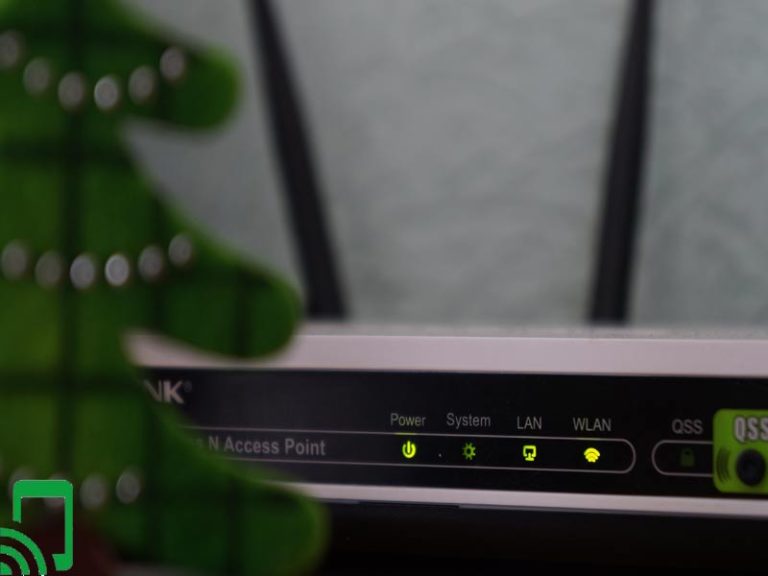How to Make Your Internet Faster?
The internet has evolved gradually since the ages of dial-up connections and slow-to-load web pages. Recently, technological advancements have impacted on faster internet speeds than ever. However, it’s crucial to familiarize yourself with how to make your internet faster for instant access to information. Otherwise, it’s so frustrating experiencing a slow internet connection that forces you to wait for information to load.
Nowadays, home internet involves everything from working at home, studying online, streaming of the favorite movies, and multitasking. For these purposes, a faster internet connection has become a necessity since almost everyone depends on it. So, if you’re experiencing delayed speeds while studying or working from home, this article will help you understand how to get your internet fast, and speedy.
Precisely, the speed you need depends on what you use the internet for, plus the number of devices that will be connected on the internet simultaneously. Some internet service providers offer high-speed internet without a contract to their customers, while others provide suspended internet with data caps. In other words, there is nothing like perfect internet speeds, but the higher your Mbps, the better the internet connectivity.
Understanding Internet Speed

For every internet service option, there is a different capability of the speed range. The term speed describes the rate a certain broadband internet access service can transmit data. Usually, the capacity gets measured by the number of kilobits (Kbps), megabits (Mbps), or gigabits (Gbps) transmittable in one second. First, you need to test your current internet speed to determine whether or not you are receiving a lower rate than it’s supposed to be. This can be done by visiting speedTest.net and run a test.
Secondly, after you achieve your results, you can compare them with the speeds provided by your internet service provider (ISP). This information can be found in your online account, or on your internet bill. Having this information at your fingertips helps you know whether your speeds are underperforming, or if it the right time to upgrade to a faster internet connection.
What Affects My Internet Speed?
The speed you encounter on devices connected to your network varies relatively. Also, the number of devices connected to Wi-Fi, how you utilize them, their type and age, and Wi-Fi signal strength can adversely affect your speed. It’s important to note that all the connected devices at your home share your internet connection, and handling too much at once for instance, using multiple devices, streaming, gaming and video conferencing can slow your speed.
Moreover, some conditions weaken Wi-Fi and lower speed such as locating devices too far from the Wi-Fi gateway, or obstacles like walls, doors, or floors. Besides, construction materials like concrete or rebar, electrical appliances like microwaves and baby monitors, in addition to interference from neighbors’ Wi-Fi networks all can affect your internet speeds.
Another factor that could be slowing your internet speeds is the type of the device and age. The Wi-Fi devices connect to your home network through wireless radios and tech. However, newer PCs and devices are usually faster than those using older Wi-Fi tech. The older devices or devices with 1-2 radios may be unable to reach faster speeds.
Optimize Your Wi-Fi Internet Speed
There are several ways that you can try to get the most out of your internet connection.
- You need to keep your gateway and devices away from obstructions (like metal) and common sources of interference such as baby monitors and microwaves.
- Move Wi-Fi devices closer to your router. The farther away they are, the weaker the signal and the slower the speed.
- Place your Wi-Fi gateway in a central location in your home or office. Keeping it upright and off the floor improves coverage. Here’s a video that demonstrates some considerations in placing your router.
Additionally, you should prioritize your connections to ensure that the devices connected to your network are all essential. Then, you can change your wifi passwords to clear unnecessary connections or disable any device that has been unknowingly downloading updates. You can consider other alternatives like using the internet without cable or phone line to save on your Wi-Fi speeds.
How Can I Speed Up My Internet?
Understanding your internet speed and how it relates to recommendations set by internet-based services, like Netflix and Hulu, can enable you to achieve the most out of your connection. Speed is very vital for enabling your internet depended on tasks function well. What’s advisable when looking for ways you can speed up your internet connection is doing tests on your internet speed regularly.
More so, knowing your internet speed assist you in finding the best deal on internet service. As a result, when an internet service provider announces a promotional special, you’ll have a reference point to decide whether the speed it’s providing is faster than the one you already have. The following simple steps can help you increase your internet speed when followed appropriately;
i) Get results with easy changes
1) Restart Your Wifi Gateway
The process of restarting your gateway is done manually following the given steps;
- Unplug the power cord from the back of your gateway or modem.
- If you have an internal battery backup, remove it.
- If you have DSL, unplug your phone cord from your modem or gateway.
- Wait 20 seconds.
- Put the internal battery back in, if you have one.
- Plug the power cord back in. If you have DSL service, reconnect the phone cord, too.
- Wait up to 10 minutes for the gateway or modem to restart and your Broadband light to turn solid green.
2) Runoff or Disconnect Devices You Are Not Using
Disconnecting or switching off devices you are not using helps to minimize the number of devices on your network. However, having multiple devices tapping into the Wi-Fi at the same time can be problematic.
You can plug as many devices as you can into Ethernet, and unplug the ones you have connected but don’t use. Ensure that only the devices that need internet get internet. Most importantly, you should also invest in a good router as it offers controls to prioritize the select device or service.
3) Add a Wifi Extender
Wi-Fi extenders plug into a spare wall socket, and connect to the wireless internet beamed out by your router, and then amplify it further. These devices are simple to set up, easy to use, and can incredibly get rid of Wi-Fi dead spots in your house.
The extended or repeated wireless signals are not as strong as the ones directed straight from your router; hence, positioning your extender in a central point is important. You can try and utilize these devices to connect the internet to items that don’t consume a huge amount of bandwidth.
However, ensure that the maximum supported Wi-Fi standard corresponds with that of your router so that you receive as speedy a connection as possible. Smart Wi-Fi Extenders can connect to your Wi-Fi gateway (NVG599, 5268AC, BGW210, or BGW320), thus creating a mesh network that delocalizes your Wi-Fi signal to more areas of your home. Thus, you can stream videos and music with fewer lags, on more devices, and in areas you couldn’t before.
4) Try Using Wired Connections
You don’t necessarily need Wi-Fi to connect to the internet, there is a suitable alternative that is faster and cheaper to use such as the cheap cable and internet packages. Besides, the wired connection to your router mostly is preferable to a wireless one. This type of connection is faster and more stable, plus it can’t be affected by other devices or large fish tanks.
Unfortunately, the downside is that it restricts the placements of your devices, and it’s less convenient overall. Most importantly, you need to do a tidy job and avoid having wire tangles across your floor. You will require deploying certain cable management like wall brackets to keep the ethernet cable neatly fixed to the wall.
5) Place Your Wifi Gateway In a Central Location
The position of your Wi-Fi gateway contributes greatly to the strength of its signal. Wi-Fi can travel so far, and its signals can get swayed or blocked by floors ceilings, walls, furniture, appliances, and any other large physical object. The signal can also get interrupted by radio waves from other devices, including baby monitors, microwaves, cordless phones, and Bluetooth speakers.
Moreover, the best location to place your is in a central location, near to where you use the internet the most. So, if your router is set in a corner of your home, you may experience issues with Wi-Fi on the other end of your home. Just position the wifi gateway in a high, open space with few obstructions for excellent wifi results.
6) Shorten And Replace Cables
You can shorten your cables if they are so long to avoid coiling that may result in the physical destruction of the cables, leading to poor transmission of internet signals. Usually, the length of your cables and their orientation can affect speed.
Moreover, try replacing old cables regularly, sockets, and lines with newer and shorter ones to speed up your internet connection. You can also learn more about the cheapest TV and internet packages to understand more about the internet.
7) Find Your Router /ISPs Best Settings
There are different settings on your router that could improve your signal speeds and strength in your home. The default settings set on your router are not usually the best. You need to visit your ISP web page to understand more about the settings that work well for your router.
Additionally, you have to make sure the devices you are using are compatible with your new ISP package. You can also set threshold fragmentation on your router to a reduced value to enable data packets to transfer the internet more reliably and efficiently.
ii) Improve device speed
a) Reboot Devices Regularly To Clear System Errors
The same way you restart your computer to fix unknown computer issues, rebooting your wireless devices can improve internet connection difficulties and boost your speeds. You can do it to your modem, router, or any other device connected to your Wi-Fi.
Besides, your router can also gain from a quick reset to clean its memory and provide it a fresh start on tasks that were pulling it down before. It may seem simple, but switching your home networking items off and on again can offer your network a boost. It’s recommendable to reboot your equipment regularly, at least once after a few months.
b) Exit Streaming Apps after Watching Videos or Listening To Music
The applications you leave running on your devices can consume a good chunk of your bandwidth, which can result in slower speeds. For instance, video streaming services such as Netflix consume a heavy amount of bandwidth, so you should temporarily disable the apps that are not in use to improve your internet speed.
On the other hand, some applications don’t need higher speeds to operate optimally. Examples of these applications include basic Web browsing or sending short emails without attachments. Other activities such as streaming high-definition video, or transferring large files, function better with higher-speed services.
c) Set Auto-Updates on Apps, When Your Network Is Not Busy
Updates that automatically occur on your network can utilize up your bandwidth, causing a sudden slow down of download speed. In this case, you should allow the auto-updates on apps, only when the network is not congested to avoid lowering the internet speeds. You can also manually control how much bandwidth is usable by updating your device settings.
Sometimes your updates can result in a browser cache that becomes full and can lead to internet speeds to run slower. While you need not clear completely your cache, you can select what data to clear. You can clear your computer cookies, browsing history, and Cached images and files.
d) Update on Antivirus Programs
The next thing that is necessary to ascertain is to make sure that no virus is drawing you to slow down. Sometimes viruses can infect your computer causing multiple issues, thus slowing down your speeds.
Besides, these viruses can run in the background consuming your internet and increasing your bandwidth usage. To remedy this, you should consider installing valid antivirus software to protect your devices from online threats, malware, and viruses.
e) Replace Older Wi-Fi Devices With Newer
Newer devices are usually faster when compared to those using older Wi-Fi technology. Due to the drastic changes in the world of technology, older devices may be unable to reach faster speeds. Therefore, a new router also offers you diverse home security features and is compatible with a wide spectrum of devices.
However, when shopping for a new router, it’s recommendable to look for one that utilizes both 2.4 GHz and 5 GHz frequency bands. Also, consider the one that uses a network management app, and that can handle top speeds than your current internet plan.
d) Upgrade to Faster Internet
If you try all the above methods and still your internet connection is too slow to cater to your internet consumption, you’ll need to upgrade to a faster internet connection to get better Wi-Fi speeds. Depending on your internet service provider, your internet connection may not be sufficient to handle large downloads or streaming needs. You can switch and upgrade to a provider that offers the same or a bit higher internet speeds required by your device.
If you are tired of constantly waiting for your gaming content to load, you can look for the best satellite internet for gaming to get decent speeds. However, slow speeds are a nuisance to serious internet users and it may be quite beneficial to upgrade to a plan with higher speeds, especially if your home has multiple users and devices.
Bottom line
Internet users pretty well understand how frustrating it is to experience an Internet connection that is sluggish for their needs. Consequently, choosing the right Internet plan that suits your needs is essential to help you stay connected whether you are streaming movies, or gaming, browsing social media or shopping online. With the above-provided tips, you are well equipped to fix whatever obstacle causing your internet speed too slow.