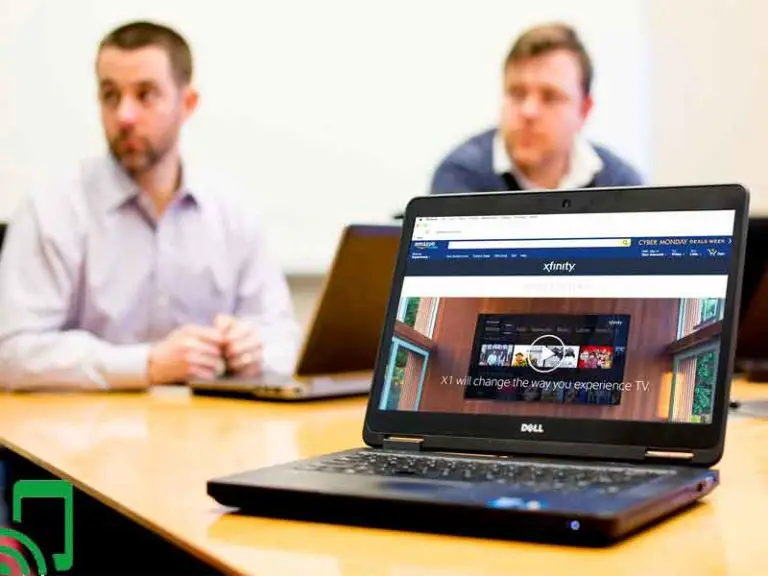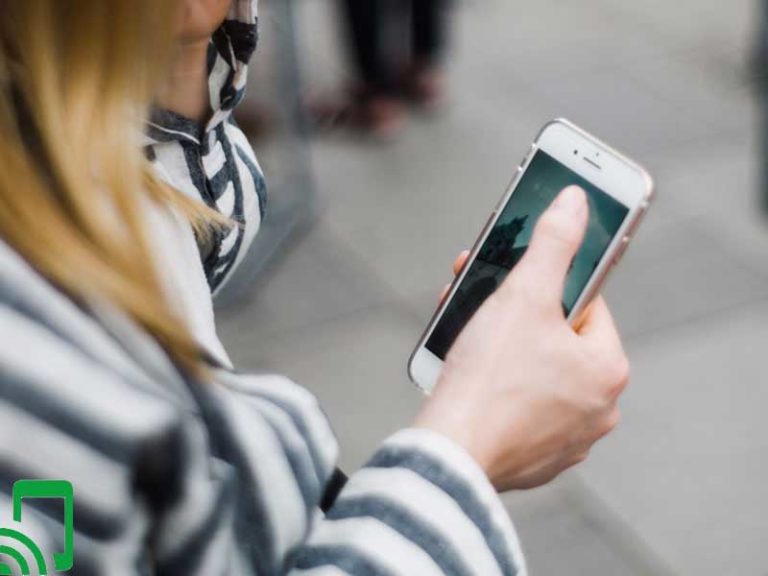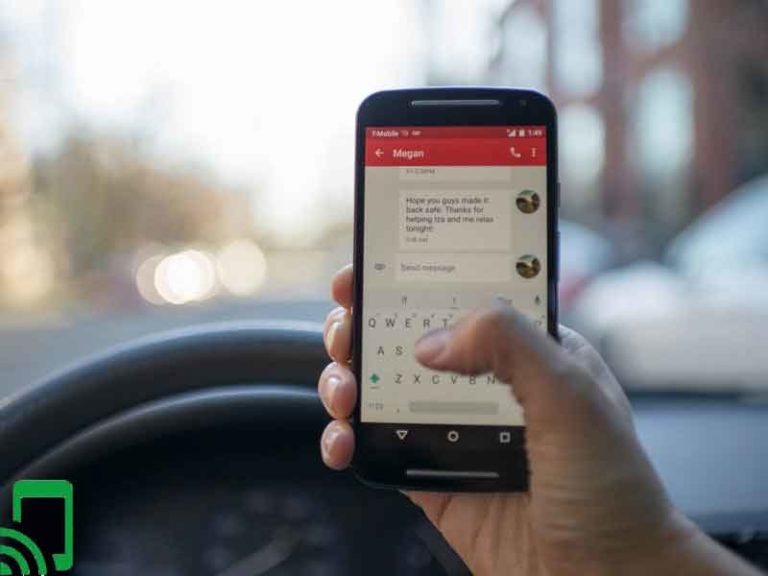How to Get WiFi at Home Without a Router
In most households, everyone has one internet connection. Although the connection is there, still you might want to share the internet with other devices such as desktop, laptop, video games consoles, among others. Settling for a router is the easiest solution as you get to set up the wireless network and with the router and you connect all your devices. Are you planning to get a Wi-Fi connection in your abode, and the only thing hindering you from getting is a router? No need to worry anymore as you has come to the right place. You will see how you can get Wi-Fi at home without a router.
With the ever-changing technology, you get the Wi-Fi connection using the mobile hotspot feature on your computer. The current computers come with advanced hardware and software with most of the operating systems supporting the mobile hotspot feature. For status, mobile hotspot is the process of enabling the hotspot that allows you to tether your computer to your smartphone for internet connection with the cellular data from various mobile carriers. Instead of using the mobile hotspot to enjoy wireless home internet, you can ideally go for the ad hoc network.
The ad hoc network is temporary as it is described as a quick fix. Although it is a quick fix, it has certain disadvantages in terms of security or compatibility. No need to worry as in this I’ll recommend other options that you can go with. In this article, I’ll guide you through how to get Wi-Fi at home without a router and how you can set them up. Let’s dive in.
Why not go for a router?

Don’t get me wrong but getting a router is an ideal option to go for to enjoy wireless home internet provided you can get it. Although an ideal option, some limitations can make you not access a router at the moment.
Most of the Internet Service Providers (ISPs) give their customers routers to enjoy the cheap cable and internet packages and once you decide to move to another house, you will have to return the device. You can go with the router to another apartment or residence as the providers cut off the internet connection so you have to get another internet provider and at times it is cumbersome.
Since the market is saturated with various models of routers if you aren’t keen you may end up buying a counterfeit product. Once in possession of a counterfeit router, you will end up paying up high power bills since it will consume more power.
Benefits of going router-less
You get to save a few bucks as you will not purchase any router. You get to save on power as many households leave their computers and the router on to do some updates. There are various alternatives that you can opt for and can save you a lot in case you don’t have a router that I’ll shed light on later in the article.
Limits of going router-less
It becomes more complex since traffic will be double NAT’ed hence impact the performance of your internet connection. The temporary fix becomes difficult to expand wireless coverage as in some cases adding access points to your network to boost wifi signal the range won’t work.
In this case, you will have to keep your computer on all of the time to keep the internet connection available, or else you will be disconnected. Due to this, you will have to keep your laptop plugged in and may damage your laptop’s battery in case of a power surge.
In terms of coverage, you have a limited range from your device. To enjoy the internet connection you need to keep the hotspot device close to you to enjoy a strong internet connection.
Ways to get Wi-Fi at home without a router
1) Ad-Hoc Network
Ad-hoc is a Latin phrase used to describe a quick fix. Although the Ad-hoc network is an old technique it is still efficient if you have an old PC. It is an efficient network as a small business could easily establish the ad-hoc computer to the network if they can’t access the router. If your computer still runs on Windows Vista, XP, or 7 you can build your network connection as it helps save money building the Ad-hoc network.
For the Ad-hoc network to run smoothly, you need to ensure that your main computer has an ethernet, internet connection, and a wireless network adapter. In case your computer comes with Virtual Wi-Fi the ethernet card is optional and even if you turn your laptop into a hotspot.
Once you connect the card, you need you to give the network a name and choose the security options that your network will operate under. In the security section, ensure that you choose WPA2 as it is more secure but still some devices may not work with the older versions. The other option WEP is insecure and one can breach your internet connection and take advantage of it. Ensure that your password is at least eight characters case sensitive, or alphanumeric characters.
Once you have set it up you can now share the internet with other individuals or your devices. Remember that you have old desktops; you need to get wireless network cards to connect them to the wireless network. The latest computers and laptops already come with wireless network adapters installed so need for a router.
2) Mobile hotspot
When you hear the term “mobile hotspot”, the first thing that comes into your mind is a smartphone with hotspot capabilities. The mobile hotspot is efficient especially if you love traveling then it can come to the rescue most of the time.
Though it comes to the rescue, using it permanently will become expensive at the end of each month. Most of the mobile carriers offer a small amount of hotspot data hence if you are a heavy user of the internet you might get extra charges at the end of the month although there are various unlimited mobile hotspot plans.
Instead of incurring high cell phone costs at the end of the month, you can opt for your laptop. Some various latest laptops and desktops offer this feature already installed. You can share the internet connection that you are using either be it a selfie or DSL service or your neighbor’s Wi-Fi provided you are granted access.
To set up your laptop or PC’s mobile hotspot it is quite easy and you will be sharing your internet connection in less than ten minutes. Ensure that you get a computer that has the latest Operating System supporting mobile hotspot function. Also, ensure that your computer has a wireless adapter and has an internet connection with either cable/DSL type service.
For the Windows user, head to the settings and click on network and internet. On the menu section on you’re left click on the Mobile hotspot option. You will see the option of “share my internet from” in which it will display all the connections letting you choose the network you want to share.
You can create a new username and password or alternative you can go for the auto-generated credentials offered there. Once done you can click on the toggle button to turn on the hotspot and you can keep track of those connected to the hotspot.
For macOS users, it is quite similar to windows but for macOS, you can only share your internet connection if you are connected to a wired ethernet connection. The difference is that unlike the macOS that you have to connect to a wired connection for windows you can share the internet on the same wireless adapter.
In the Apple menu, head to the “System Preference” option and navigate to the “Sharing” option. In the sharing option, click on Internet Sharing and choose Ethernet in the “Share your connection from” drop-down menu. You get to choose the Wi-Fi adapter you have and click the Wi-Fi options button to configure the username and passwords and use the WPA2 Personal security to stay secure. Once done you can access the internet on any of your devices.
3) Connectify Hotspot
Instead of getting the router, you can get the Connectify Hotspot. Connectify Hotspot is a Windows software- sorry macOS user – that lets you make your computer become a hotspot device. You need to install the latest version of Connectify Hotspot on your laptop. After that, set the credentials of your hotspot both the username and password.
Choose the internet connection that you want to share with your devices and you choose any connection whether Wi-Fi, wired ethernet, VPN adapters, cellular data, among others. Click on the “Start Hotspot” to share your connection and to save on data or extra charges ensure that you have an ad blocker to prevent the loading of unnecessary content.
Not only does the application let you share your internet connection but also you can boost the range of your Wi-Fi connection that you can enable with the Wi-Fi Repeater Mode. The software can help you save a few bucks especially for those who travel a lot.
For instance, some of the hotels get to charge you a fee to get Wi-Fi and it is usually limited to one user. To overcome such limitations, you can pay up for one user, and with the Connectivity Hotspot, you can share the internet connection with other devices for one price.
4) Tethering
Although many individuals are shifting to mobile hotspots, tethering is an ideal option if you aren’t a regular user of the internet. Tethering is the fastest and easiest way to get online as you tether one to your smartphone. You need to be alert as laptops tend to use more data than smartphones and if you overuse you will get a huge mobile bill in your mailbox at the end of the month. Also, the internet connection is dependent on your mobile carrier network connection.
To enable the feature to connect your smartphone to your computer as you head to the settings and in the network and Internet section choose the Hotspot and Tethering option and turn it on. You can set both the username and password to protect your internet connection instead of the defaults.
5) Wi-Fi USB Dongle
Also known as Internet Stick is an ideal alternative as it is a cheaper and accessible version of the hotspot. Unlike the expensive unlimited mobile hotspot plans that you can incur additional charges with some of the carriers, you simply insert your 4G or 5G enabled SIM card and enjoy the cellular data connection.
The good thing about the Wi-Fi USB dongle is that it is lighter and small in size so you can travel around with much ease. Although good it is ideal for travel, it isn’t ideal for a household as it has a short-range and a limited speed.
Wrap up
The best way on how to get Wi-Fi at home without a router depends on where you are and if it will meet your needs efficiently. You can all agree with me getting to enjoy Wi-Fi services from an ISP is quite expensive and most of the time they can limit your internet speed.
Although there are cheap cable and internet packages, at times it can be inconvenient especially if you shift houses you will have to get another provider as some providers aren’t available in some areas. As you have seen above, there are various ways to get Wi-Fi at home without a router so it’s up to you to decide which one suits your needs efficiently.
I hope I’ve answered your burning questions and you can decide which solution is the best. Feel free to share your thoughts in the comment section below. You can also check out our article on how to get free internet at home without paying.