Airpods Sound Muffled? Problems and How to SOLVE Them

If you’re someone who is always on the go and loves their music, then you know how important it is to have a great pair of headphones.
And while there are a lot of great options out there, Airpods have become increasingly popular in recent years.
They’re lightweight, they sound great, and they’re super easy to use.
However, one of the most common complaints about Airpods is that the sound can sometimes be muffled.
This is especially true after a couple of years of frequent use.
This can be really frustrating, especially if you’re in the middle of a great song and it suddenly sounds like you’re listening to it underwater.
Here are the reasons your Airpods may sound muffled and how to fix each problem:
Dirt or Earwax On the Airpods Can Make Them Sound Muffled
One of the most common reasons Airpods sound muffled is a buildup of dirt and earwax on the speaker screen.
Clean your Airpods periodically to keep the speakers in top shape so your music sounds as good as can be.
How to Clean Airpods

- Start with getting a few cotton swabs and apply some rubbing alcohol to each one you intend to use. Make sure not to soak them.
- Gently clean the black speaker screens with the cotton swabs.
- This will help clean some of the gunk and also loosen the dirt stuck to the inner body.
- Now get a toothpick and gently scrape off the dirt on the ear ports of both Airpods as well as from the surrounding body.
- Also clean the microphone port at the side of the Airpods.
- Then take a microfiber cloth and apply some rubbing alcohol to it.
- Gently wipe your Airpods with the cloth.
- Wait a couple of minutes for the Airpods to dry before putting them back into the case.
- For AirPods Pro, take off the silicone cover and wash them separately and properly dry them before reassembly.
Always use rubbing alcohol or isopropyl alcohol when cleaning electronics. Never use water because it doesn’t evaporate fast enough.
Rubbing alcohol is an excellent solvent and evaporates quickly, leaving electronic components undamaged.
Need to see how to clean Airpods Pro before you get started?
Check out this demonstration to see how to clean your Airpods and restore the sound.
Fix AirPod Bluetooth Connection Issues
Another really common issue, especially if you’re at a considerable AirPods range distance, is Bluetooth interference.
As you move further away from your phone and have interference from physical objects (walls, doors, furniture), you will notice that the sound quality drops.
To resolve downgraded quality due to interference, simply move closer to the device your AirPods are connected to.
You may also have interference with Bluetooth connection when you’re in a room with many Bluetooth devices.
The only way to reduce this type of interference is to turn off the additional Bluetooth devices so the Airpods receive a clear, uninterrupted signal.
If you’re in a crowded place, other people may have active Bluetooth connections that interfere with your AirPods sound quality due to signal interference.
Move to a less crowded area, or if this is not possible, turn your Bluetooth off and then turn and on again (re-establish the connection) to see if the problem is solved.
If you have other Bluetooth devices in a room with Bluetooth turned on, make sure to disable nearby Bluetooth devices.
If the problem still persists, try restarting the device your AirPods are connected to (e.g your iPhone) and the re-connect your AirPods to your device.
How to Reset Your AirPods for Clear Sound
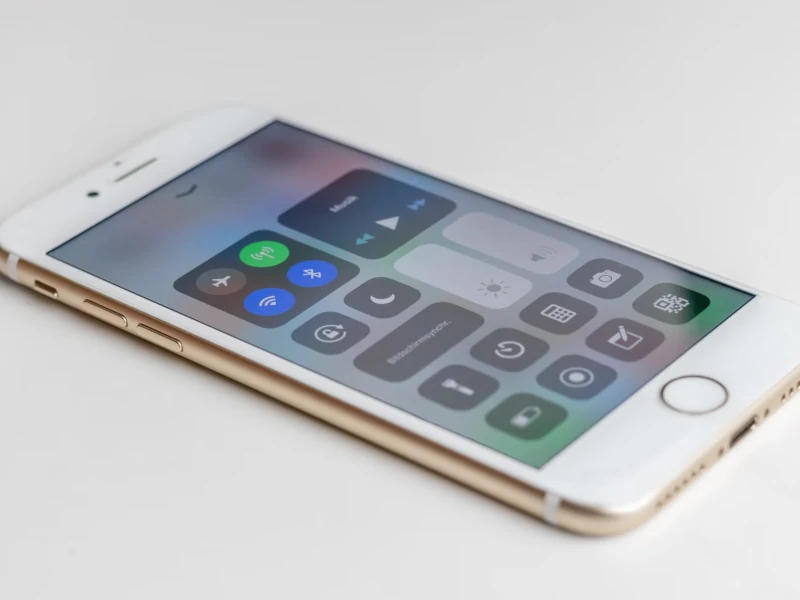
Even when you’ve cleaned them properly, sometimes the problem will persist.
In such a case, you should reset your AirPods to see if that’s the cause of the muffled sounds.
- Place both Airpods in their case and close the lid completely
- After 30 seconds, open the lid but don’t take out the AirPods from the case yet
- Open the Settings on your device and then select ‘Bluetooth’
- Click on the ‘more’ icon
- Tap ‘Forget This Device’ and select ‘Confirm’
- Pick up the AirPods case and press the button on the back of the case for 15 seconds. The light on the case will turn white.
- Now turn on the Bluetooth on your device (iPhone, Mac)
- Place the Airpods close to your device (while still in the AirPods case)
- A setup animation will show up on your iPhone
- Tap ‘Connect’ to establish a connection
Update Your Device to Resolve Muffled Airpod Sound
If your Airpods play fine on some devices but sound muffled on another device, then the Airpods aren’t the problem.
It’s simply outdated firmware on your device.
To resolve, simply update the device firmware. Reconnect the Airpods and they should sound fine.
Fix Muffled Sounds With Older AirPods and Dolby Atmos
If you have first or second-generation Airpods and listen to songs with Dolby Atmos (spatial sound for select sounds) your Airpods may sound muffled.
- Open ‘Settings’
- Tap on the music icon
- Tap on Dolby Atmos and turn it off
If you have 3rd Gen Airpods, AirPods Max, or AirPods Pro, tap on Dolby Atmost and select ‘automatic.’
Why Do My AirPods Sound Muffled On Mac?

There are a couple of ways to fix muffled AirPods on a Mac.
The Problem
If you use your Mac for FaceTime or other applications that use your AirPods internal mic, the problem is simple.
Your AirPods continuously switch between the internal mic and the specific ear pieces so that the voice gets distorted or muffled.
The Solution:
- Select system preferences on your Mac
- Click on Sound > Input
- Tap on Airpods
- Change the selection from internal microphone to AirPods
Once you have changed the microphone input, the computer will only use the Airpods microphones and the sound should be crystal-clear.
Why Do My AirPods Sound Muffled On PC?
Airpods work great with PCs, but they can have the same problem when using them for applications that require microphone input.
The computer can switch between the external microphone and the Airpods mic, making the sound echo, muffled, or sound like it’s alternating between near and far.
To solve this problem on your PC:
- Make sure your AirPods are connected to your Windows PC
- Open Control Panel
- Click on Hardware and Sound
- Select View Devices and Sound from the dropdown menu
- Select your AirPods (Double-click)
- Then Tap on the Services tab
- Uncheck the ‘Handsfree Telephony’ option and click ‘Apply’
Changing this setting will prevent your PC will resolve the problem so you can use your Airpods with your PC and get the crystal-clear sound you expect.
If All Else Fails
If nothing works to solve the muffled sound in your AirPods, Apple does have a service program for AirPod Pro sound issues.
You may be able to take your AirPods to an Apple store to get them serviced. Worst case scenario – they’ll need to be replaced.






